In a sizeable update for Power BI this month, the Microsoft team have introduced an exciting new experimental preview feature - Quick Measure Suggestions! Additionally, we've seen some great usability improvements, coupled with a preview of what to expect from Power BI next year!
Keep up-to-date on what's new this month below:
Reverse the stack order for stacked column charts
Starting this month, the Power BI team have added the ability to reverse the order in which segments in stacked column and bar charts appear. This is particularly helpful for matching the category groupings of columns against the legends. Column segments are usually drawn from zero, but categories in the legends were listed in left-to-right, top-to-bottom order. This can sometimes lead to the feeling that their orders are “reversed.”
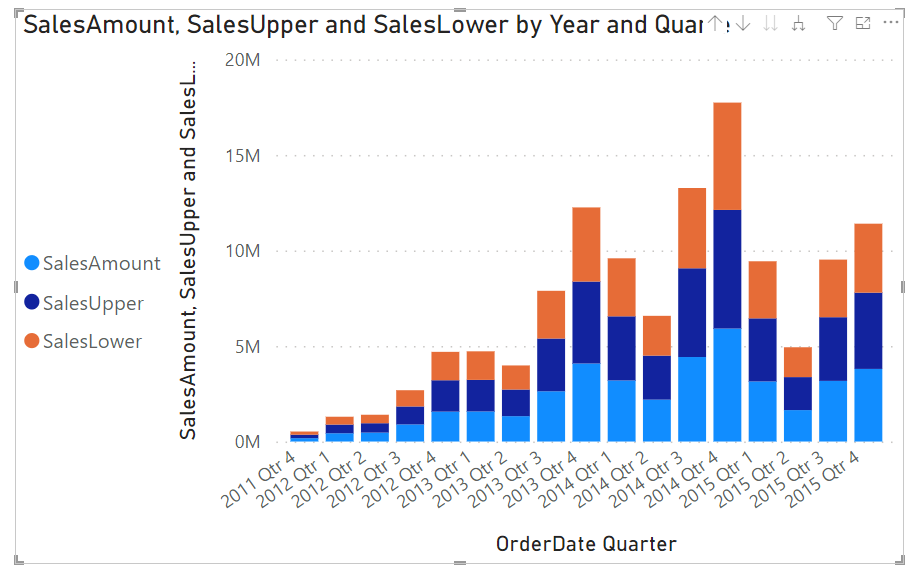
With this release, there is now a new formatting pane option to reverse the stack order of stacked column, bar, area, ribbon, and combo charts.

The toggle will be off by default. Turning it on will flip the order in which your segments are stacked.
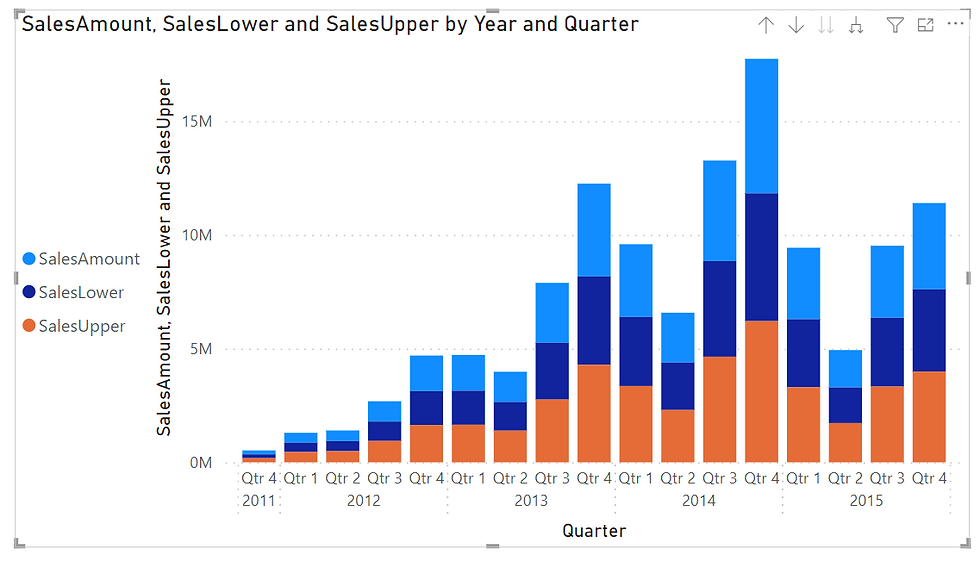
Please note: due to an issue the Power BI team discovered late in development, this feature will be unavailable in the Service for published reports until later this month. The toggle can be set in Desktop, but the report's behaviour in the Power BI Service will not change until around October 17th.
Quick measure suggestions - an exciting new experimental feature! (Preview)
A few years ago, the Power BI team released a feature called Quick Measures that allows Desktop users to create DAX measures using a built-in template instead of writing the DAX from scratch. This feature helped users quickly get started with common measure scenarios; however, the number of templates and flexibility of those templates left more to be desired. Now, they have introduced Quick Measure Suggestions - a new way to create DAX measures using natural language instead of using templates or writing DAX from scratch.
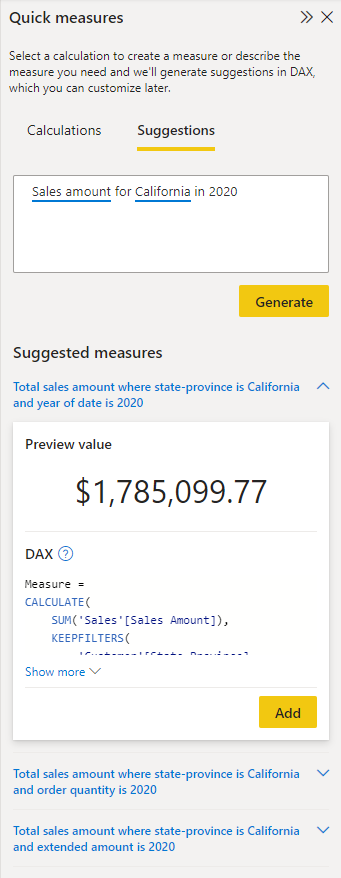
Enabling Quick Measure Suggestions
To enable the feature, navigate to the Options menu of Power BI Desktop and turn on the preview switch for Quick measure suggestions:
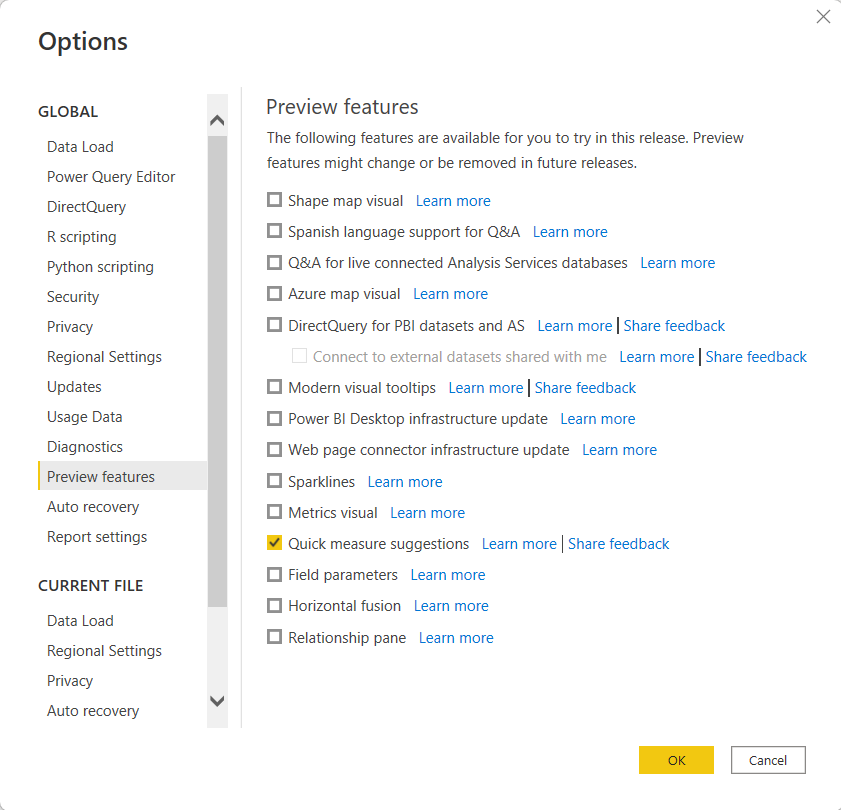
To access Quick measure suggestions, select the Modelling tab within the ribbon and then select Quick measure:

Then, select the Suggestions tab:
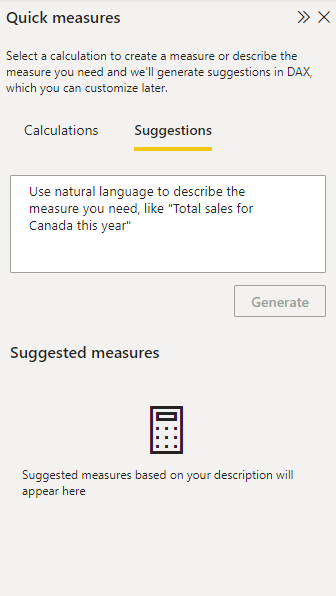
In natural language, describe the measure to be created and hit Generate (or enter) to get suggested DAX for creating that measure:
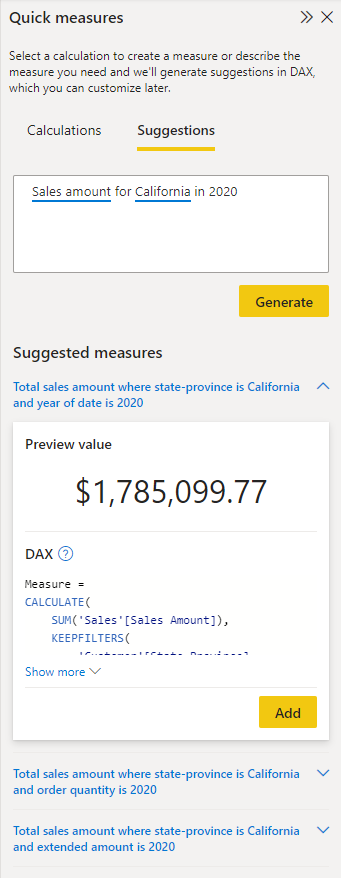
It is essential to validate any DAX suggestions to ensure they are correct. If satisfied with the suggested measure, click Add to automatically add the measure to your model.
Below are some examples of supported measure scenarios:
Aggregated columns with or without filters
Count of rows with or without filters
Aggregate per category
Mathematical operations
Selected value
If condition
Text operations
Time intelligence
Relative time filtered value
Most / least common value
Top N values for a category
Check out the documentation for further information and more detailed examples.
Limitations and considerations
Quick measure suggestions are NOT a replacement for learning DAX. The suggestions provided by the feature are meant to help fast-track measure creation; however, DAX suggestions still need to be validated because they can be wrong
This feature is in an experimental preview for users to test and give feedback. This means that the design and functionality may go through significant changes.
The feature is powered by a machine learning model that is currently only deployed to US data centres (East US and West US). If data is outside the US, the feature will be disabled by default unless the tenant admin enables Allow user data to leave their geography tenant setting:
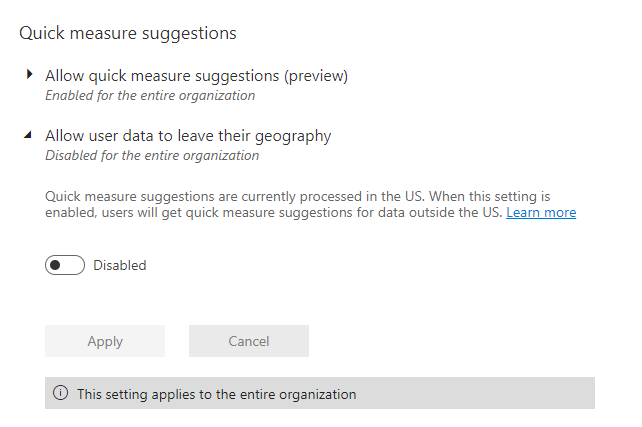
Relationship editing in the properties pane (Preview)
Now you can quickly edit relationships in the properties pane! In the modelling view, expand the properties pane and simply click on any relationship line to see all the relationship options. This new relationship editing experience sends minimal queries by having no data preview and validating only when you apply changes. Big data models, especially in DirectQuery storage mode, will see the most benefit from this streamlined experience. The relationship dialog box can still be accessed from the properties pane, or by double-clicking any line just like before.
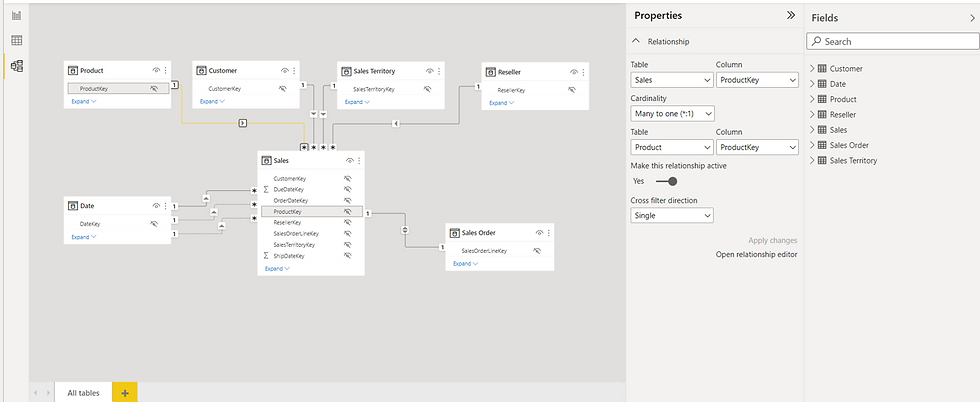
In addition, this also introduces the ability to edit multiple relationships at once. Hold down CTRL to select multiple relationships and make changes, or even click the delete key on your keyboard to delete those selected. Try it today by going to Files > Options and Settings > Options > Preview features and turn on “Relationship pane”.
DAX formula bar support for Desktop model view
The DAX formula bar is now supported in Desktop model view. You can now create and edit measures, calculated columns, and calculated tables in the model view on Desktop.
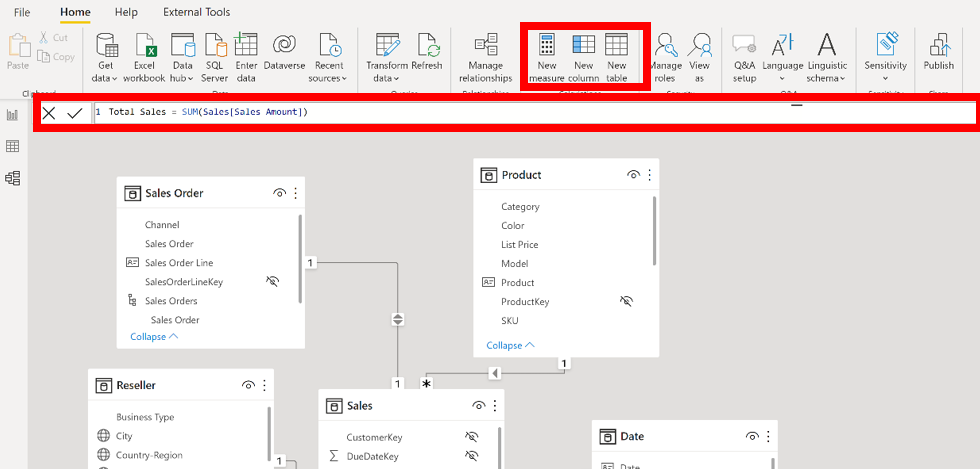
Downloading a PBIX - available in more scenarios
Starting this release, there are now options to download a report's .pbix file. When downloading a report's .pbix file, the below dialog box pops up:
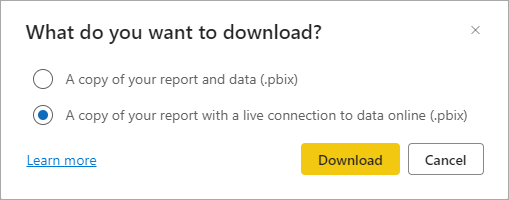
As shown in the above dialog box, you can now choose between downloading the report including data as well as downloading the report without the data, but with a live connection to the data. Depending on the exact scenario, only one option may be available. In these situations, the other option will be disabled. A tooltip will explain why that option is not available, as can be seen in the image below:
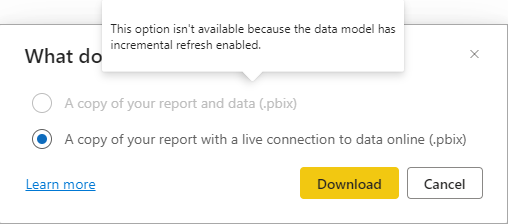
In most cases, however, it will be possible to download a report with a live connection to the data, even when downloading the report with the data included is not supported. This unlocks the following situations in which you previously could not download a report .pbix file:
reports created based on a dataset that is configured for large models
reports created based on a dataset that is configured for incremental refresh
reports created based on a dataset that has been modified by using the XMLA endpoint
any .pbix file that is larger than 1 GB
usage metric reports
Coming soon!
Power BI have provided a bit of an overview on upcoming functionality that will become available in 2023 including:
OneDrive/SharePoint integration
"Almost every Office user relies on OneDrive and SharePoint to share and collaborate on Office documents and files. In this new update, users can view and edit Power BI reports from within OneDrive and SharePoint without needing to download Power BI Desktop.
Currently, when users open a Power BI report saved on OneDrive or SharePoint, they cannot preview the report nor make tweaks to the report without downloading both the report and Power BI Desktop. In this new update, Power BI reports can now be viewed directly within OneDrive or SharePoint, and users with edit permissions to the file can also make edits to the report. This feature will make it easier for users to preview and collaborate on reports from their OneDrive or SharePoint files."
Office installer
"Power BI will now be automatically installed for Office users, reducing the need for manual deployment by IT departments.
Power BI will now roll out and auto-update with the Office installer. The rollout will begin with E5 Monthly and then roll out to E3 followed by E1. Semi-annual Office users won't be impacted until 2023 and Consumer versions of office will be unaffected."
For the rest of the Power BI October 2022 update, click here, or if you would like to discuss Power BI for your business, email info@pt20.com.au or give us a call on +61 746 596 700.

Comments